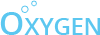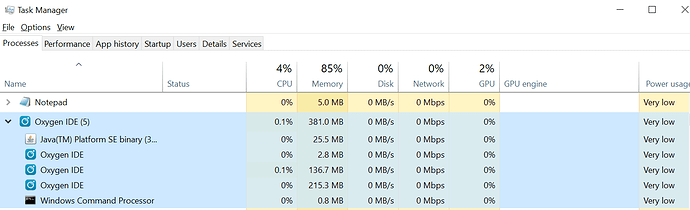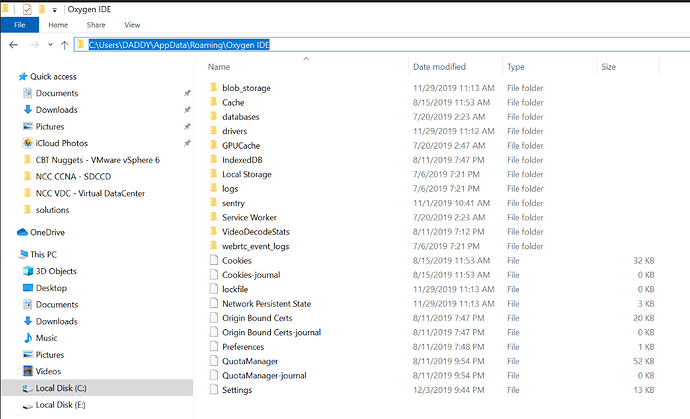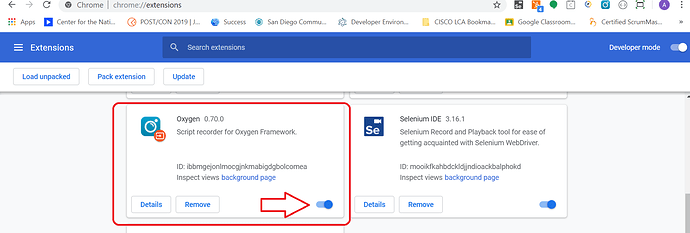Installed Oxygen for Windows 64 Bit .But when clicking the Icon, It says “Initializing” and then stops on its own.
Hi Joseph,
If you open the running processes in Task Manager, does it appear that Oxygen is running? This is my screenshot of Oxygen in the Task Manager?
Although I’m not certain if it is required, have you rebooted the machine after installation and tried to start Oxygen again?
Also, which version of Java do you have installed currently?
You can open your Java Control Panel and choose the Java tab to confirm your version of Java.
I recommend that if you have an older version, to update / install Java 1.8
Added screenshot from command prompt with Java -version command to check for the install version of Java
I have JRE 1.8 installed
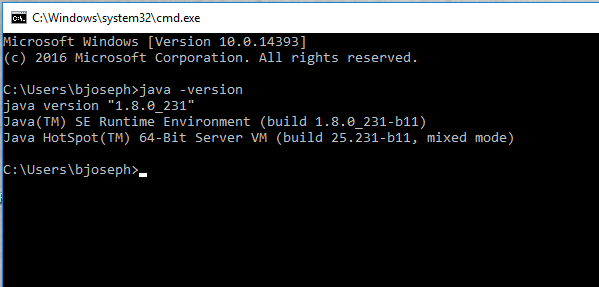
I understand that you are still experiencing the issue. Is it possible to do a share screen with me and for us to get on a call together to attempt some troubleshooting? If you can email me I can reply with a Google Hangouts meeting invite and I can gather some more information.
You can reach me at amos.feldman@cloudbeat.io or amosfeldman@gmail.comThanks,
Hi Blessy,
My suggestion is to try to do an uninstallation and removal of the current install which is not working, and perhaps even re-download our installation package. Performing the installation as a different user may end up having the files that get installed in the AppData\Roaming\Oxygen IDE\ path end up in the wrong place.
The steps I would attempt are:
- Uninstall / remove Oxygen current installation. PS: There is an option for uninstall in the installer itself which may work for you. PS: If any issues with the uninstall, you may want to manually delete the files in the AppData directory /AppData/Roaming/Oxygen IDE
- Open an elevated command prompt and provide admin credentials
- Execute the MSI file for installation from the elevated permission command line.
OR alternatively: - Use MSIEXEC command in command line, with path to the package to install it.
Please note that for installing MSI, you can also use the windows command MSIEXEC which gives you more options. There is some documentation about that in the link here:
or here:
https://docs.microsoft.com/en-us/windows/win32/msi/command-line-options
When you wish to add logging for troubleshooting for installing MSI, using MSIEXEC command, this is the relevant switch:
msiexec.exe [/i][/x] <path_to_package> [/L{i|w|e|a|r|u|c|m|o|p|v|x+|!|*}][/log] <path_to_log>
Here is an example:
msiexec.exe /i “C:\oxygen-1.12.1-win-x64.msi” /L*V “C:\oxygen-1.12.1-win-x64.log”
Documentation is provided in the first link that I provided above.
Please let me know if you are able to successfully remedy the installation otherwise we can schedule another screenshare session.
PS: This is what the file library looks like in the AppData\Roaming\Oxygen IDE
Once the installation is successful, you should be able to install the Oxygen CLI as well, using
npm install -g oxygen-cli
Thank you,
-Amos
Note on this thread: User was able to resolve their issue by updating their Windows 10 version to Windows 10 version 1903. This seemed to resolve the issue with Oxygen not launching on their system.